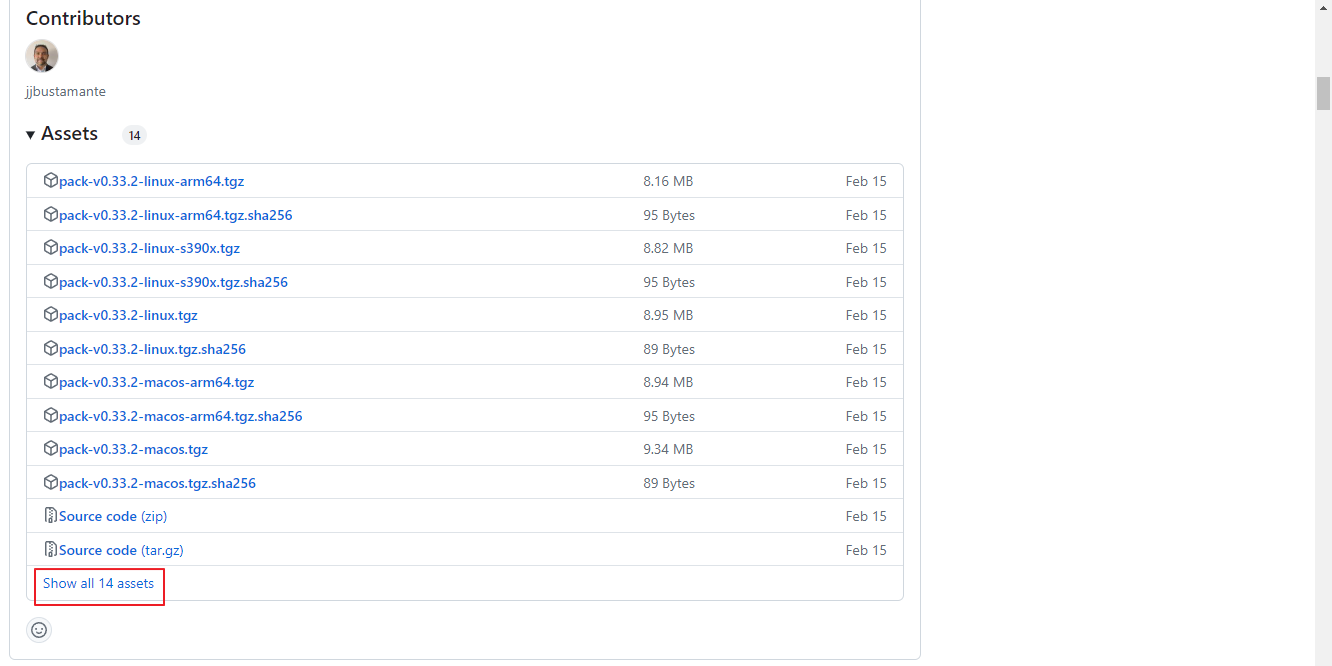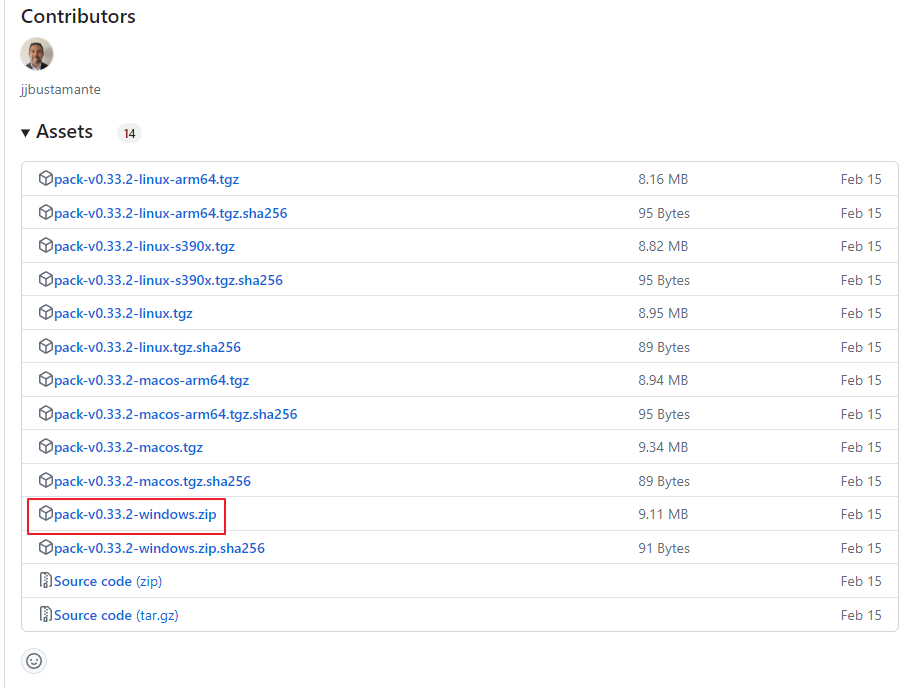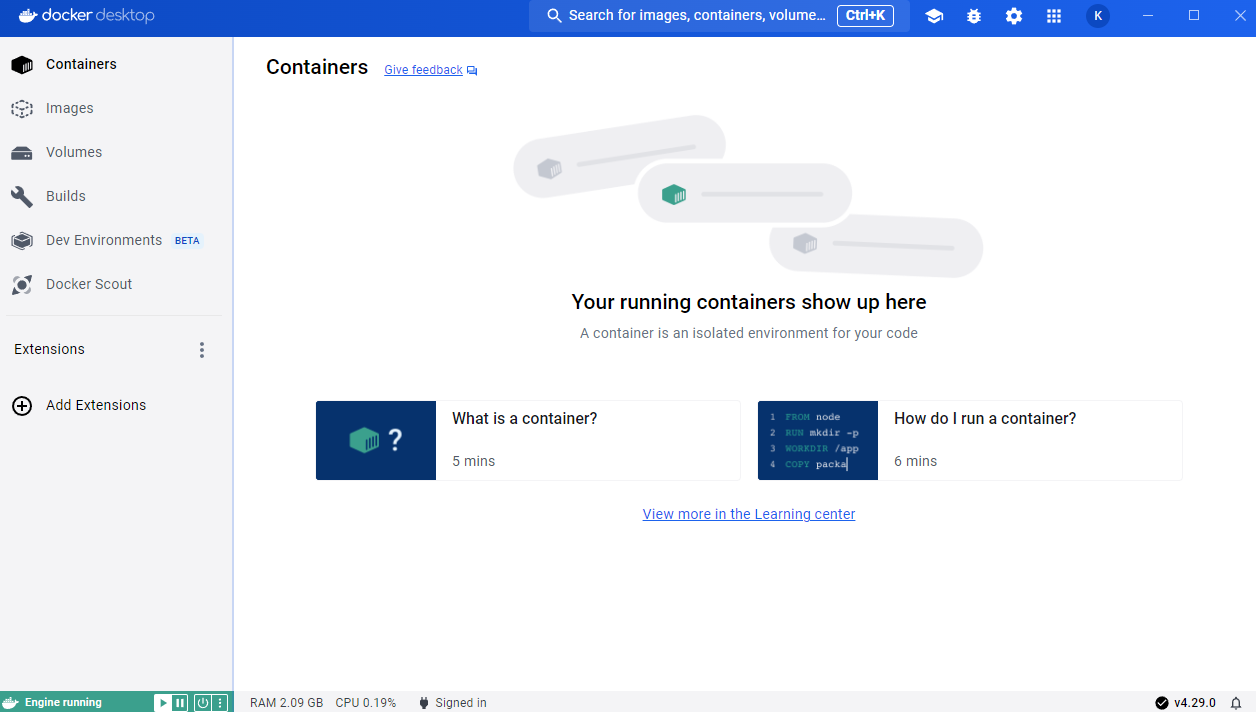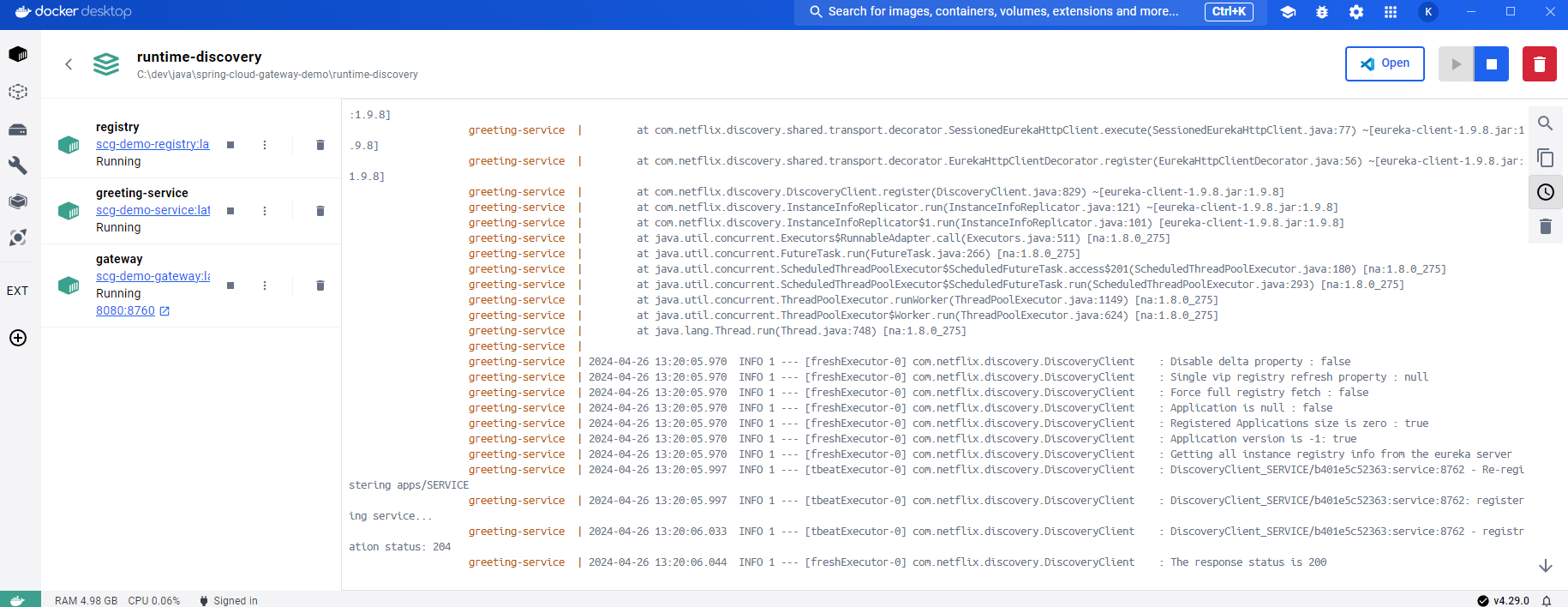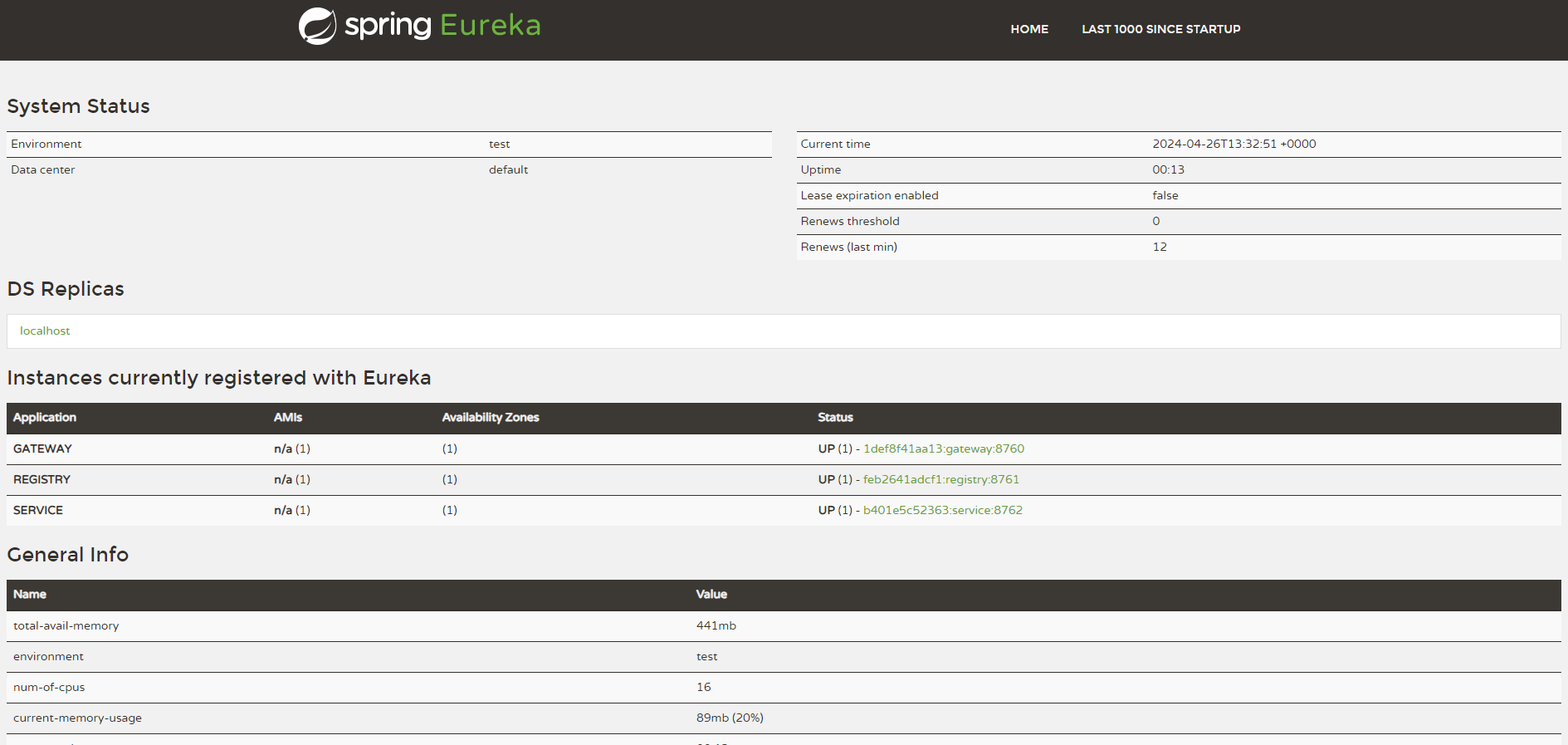spring cloud gateway sample 분석
작성목적
https://spring.io/blog/2019/07/01/hiding-services-runtime-discovery-with-spring-cloud-gateway
돌려보고 구조 분석 기록을 위함.
실행
https://spring.io/blog/2019/07/01/hiding-services-runtime-discovery-with-spring-cloud-gateway
downloads
소스 변경
오래된 버전이라 바로 실행 시 돌지 않음. 아래처럼 수정
pack-images.sh
1
2
3
4
5
6
7
8
9
10
11
12
13
14
15
16
17
18
19
20
21
22
23
24
25
#!/bin/bash
echo "Performing a clean Maven build"
./mvnw clean package -DskipTests=true
echo "Setting the default builder for pack"
pack set-default-builder cloudfoundry/cnb:bionic
echo "Packing the Service"
cd service
mvn compile com.google.cloud.tools:jib-maven-plugin:1.3.0:dockerBuild -Dimage=scg-demo-service:latest
#pack build scg-demo-service --env "BP_JVM_VERSION=8.*"
cd ..
echo "Packing the Eureka Discovery Server"
cd registry
mvn compile com.google.cloud.tools:jib-maven-plugin:1.3.0:dockerBuild -Dimage=scg-demo-registry:latest
# pack build scg-demo-registry --env "BP_JVM_VERSION=8.*"
cd ..
echo "Packing the Spring Cloud Gateway"
cd gateway
mvn compile com.google.cloud.tools:jib-maven-plugin:1.3.0:dockerBuild -Dimage=scg-demo-gateway:latest
# pack build scg-demo-gateway --env "BP_JVM_VERSION=8.*"
cd ..
docker-compose.yml
1
2
3
4
5
6
7
8
9
10
11
12
13
14
15
16
17
18
19
20
21
22
23
24
25
26
version: '3'
services:
registry:
image: scg-demo-registry:latest
container_name: registry
expose:
- "8761"
greeting-service:
image: scg-demo-service:latest
container_name: greeting-service
expose:
- "8762"
depends_on:
- "registry"
environment:
- EUREKA_SERVER=http://registry:8761/eureka
gateway:
image: scg-demo-gateway:latest
container_name: gateway
ports:
- "127.0.0.1:8080:8760"
depends_on:
- registry
- greeting-service
environment:
- EUREKA_SERVER=http://registry:8761/eureka
실행
runtime-discovery 디렉토리에서 pack-images.sh 실행
- windows라면
git bash에서 실행
1
2
3
4
5
6
7
8
9
10
11
12
13
14
15
16
17
18
19
20
21
22
$ ./pack-images.sh
Performing a clean Maven build
[INFO] Scanning for projects...
[INFO] ------------------------------------------------------------------------
[INFO] Reactor Build Order:
[INFO]
[INFO] service [jar]
[INFO] registry [jar]
[INFO] gateway [jar]
[INFO] runtime-discovery-demo [pom]
[INFO]
[INFO] --------------------------< com.scg:service >---------------------------
[INFO] Building service 0.0.1-SNAPSHOT [1/4]
...
[INFO]
[INFO] ------------------------------------------------------------------------
[INFO] BUILD SUCCESS
[INFO] ------------------------------------------------------------------------
[INFO] Total time: 5.451 s
[INFO] Finished at: 2024-04-26T22:18:00+09:00
[INFO] ------------------------------------------------------------------------
- docker-compose.yml 실행
1
$ docker-compose up
greeting-service의 경우connection-refused에러 로그가 있을 수 있음.
gateway나registry구동중에service구동 완료되어 접속 시도 실패하여 뜸.
docker-desktop에서greeting-service만stop한뒤 다시startup하면 에러 메세지 없음 확인 가능.
결과 확인
이후 작성 목적 목차에 나와있는대로 실행해보면 결과 잘 나옴
First, Check that the Greeting Service is Hidden:
The Greeting Service operates on port 8762 and is hidden inside the Docker network. Let’s try to call it from your favorite browser using http://localhost:8762/greeting.
You should be told that “the site can’t be reached” by your browser.
This is because the Greeting Service is hidden inside the Docker network (as if it were behind a company firewall).
It shouldn’t be possible for us to talk to the greeting service directly. Instead, you’ll see an error page similar to the one below.
Next, Access the Greeting Service via the Gateway: Now, Navigate your browser to http://localhost:8080/service/greeting. You should now get a valid response with content similar to the “Hello, World” JSON shown below:
{ “id”: 1, “content”: “Hello, World!”}
Now, View the Registry of Services: The microservices on the Docker network are each registering themselves with the Registry server (this may take a couple of minutes, so be patient). The Registry server acts an address book for the services. If the services move, or if new instances are created, they will add themselves to the registry.
To view the current list of registered services, point your browser at http://localhost:8080/registry. You should see a screen similar to the one below.
이외 설정 관련 참고
- 컨테이너 베이스 배포 시 https://ksh-coding.tistory.com/137